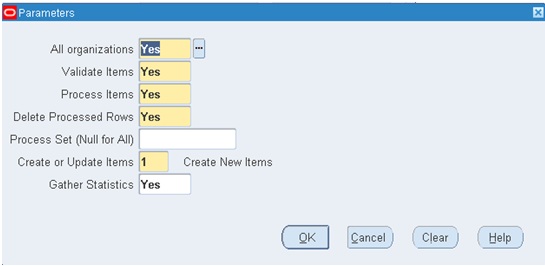Min-max planning is performed by running the Min-Max Planning Report. By selecting the subinventory level planning and specifying a subinventory, you run min-max planning for a single subinventory only. In addition to the planning level option (organization or subinventory), Oracle Inventory offers the option to Net Reserved Demand and to Net Unreserved Demand when calculating availability. You also specify a Demand Cutoff Date and a Supply Cutoff Date.
If you choose No to the Net Demand options, Inventory performs the following calculation:
Quantity on Hand + On Order = Total Available, where:
Quantity on Hand is the quantity in the subinventory you specified in the Min-Max Planning Report.
On Order is the sum of open purchase orders, requisitions, and internal sales orders scheduled for receipt to the specified subinventory prior on or before the Supply Cutoff Date. Note that supply orders referencing a different subinventory, or with no subinventory specified, are not included
If Total Available < Minimum Quantity, suggest a new order, where:
Minimum Quantity is the value for the Min-Max Minimum Quantity set at the item/subinventory level.
Order Quantity = Maximum Quantity - Total Available, adjusted for item/subinventory order quantity modifiers:
Oracle Inventory revises the order quantity if necessary for the quantity to be a multiple of the fixed lot size multiplier
The order quantity must be greater than or equal to the minimum quantity, or Oracle Inventory revises the quantity upward to the minimum.
The order quantity must be less than or equal to the maximum quantity, or Oracle Inventory revises the quantity down to the maximum.
If you choose Yes to the Net Reserved Demand and/or the Net Unreserved Demand option, Oracle Inventory performs the following calculation:
Quantity on Hand + On Order - Open Demand = Total Available, where
Quantity on Hand is the quantity in the subinventory specified in the Min-Max Planning Report.
On Order is the sum of open purchase orders, requisitions, and internal orders scheduled for receipt to the specified subinventory on or before the Supply Cutoff Date. Note that orders referencing a different subinventory, or with no subinventory specified, are not included Open Demand is the sum of open sales orders and inventory reservations scheduled to ship from this subinventory on or before the Demand Cutoff Date. Note that sales orders and inventory reservations referencing a different subinventory, or with no subinventory specified, are not included
If Total Available < Minimum Quantity, suggest a new order, where:
Minimum Quantity is the value for the Min-Max Minimum Quantity specified at the item/subinventory level.
Order Quantity = Maximum Quantity - Total Available, adjusted for order quantity modifiers specified at the item/subinventory level:
Oracle Inventory revises the order quantity if necessary for the quantity to be a multiple of the fixed lot size multiplier.The order quantity must be greater than or equal to the minimum quantity, or Oracle Inventory revises the quantity upward to the minimum.
The order quantity must be less than or equal to the maximum quantity, or Oracle Inventory revises the quantity down to the maximum.
When you run the Min-max report, you can have Inventory create requisitions by answering Yes to Restock.. You must also specify a location to serve as the deliver to location on the requisitions. Oracle Inventory creates purchase requisitions for items with the item/ subinventory Sourcing Details Type set to Supplier, Inventory creates internal requisitions for internal sales orders for items with the item/ subinventory Sourcing Details Type set to Inventory. For internal order requisitions, Inventory uses the item/ subinventory Sourcing Details Organization to determine the organization from which the internal requisition sources the item.
The following example shows you how Oracle Inventory performs min-max planning. Assume an item has the following quantity values and item attribute settings:
Quantity on hand for specified subinventory = 25
Open supply quantity for specified subinventory = 50
Open sales order quantity placed against specified subinventory= 90
Inventory planning method at item/subinventory level = Min-max planning
Min-max minimum quantity specified at the subinventory level = 100
Min-max maximum quantity specified at the subinventory level = 500
If you run the min-max planning report, and specify No to the Net Demand options, Inventory performs the following calculations:
Total Available: 25 + 50 = 75
The quantity on hand for the specified subinventory is 25
We assume that all the supply is within the supply cutoff date, and is destined for our specified subinventory, for a supply total of 50
Total available quantity is 75
Below min check: 75 < 100
The total available quantity is less than the min-max minimum quantity, so Oracle Inventory plans a new order
Max quantity less total available: 500 - 75 = 425
To bring the quantity available back to the min-max maximum, Oracle Inventory will plan an order for 425.
If you run the min-max planning report, and specify Yes to the Net Demand option, Oracle Inventory performs the following calculations:
Total Available: (25 + 50) - 90 = (-15)
The quantity on hand for the specified subinventory is 25
We assume that all the supply is within the supply cutoff date, and is destined for our specified subinventory, for a supply total of 50
We assume that all the demand is within the demand cutoff date, and the sales orders are against our specified subinventory, so open sales orders total to 90
Total available quantity is (-15)
Below min check: (-15) < 100
The total available quantity is less than the min-max minimum quantity, so Oracle Inventory plans a new order
Max quantity less total available: 500 - (-15) = 515
To bring the quantity available back to the min-max maximum, Oracle Inventory will plan an order for 515.
Thanks & Regards,
S.Grace Paul Regan
+965-97100377
If you choose No to the Net Demand options, Inventory performs the following calculation:
Quantity on Hand + On Order = Total Available, where:
Quantity on Hand is the quantity in the subinventory you specified in the Min-Max Planning Report.
On Order is the sum of open purchase orders, requisitions, and internal sales orders scheduled for receipt to the specified subinventory prior on or before the Supply Cutoff Date. Note that supply orders referencing a different subinventory, or with no subinventory specified, are not included
If Total Available < Minimum Quantity, suggest a new order, where:
Minimum Quantity is the value for the Min-Max Minimum Quantity set at the item/subinventory level.
Order Quantity = Maximum Quantity - Total Available, adjusted for item/subinventory order quantity modifiers:
Oracle Inventory revises the order quantity if necessary for the quantity to be a multiple of the fixed lot size multiplier
The order quantity must be greater than or equal to the minimum quantity, or Oracle Inventory revises the quantity upward to the minimum.
The order quantity must be less than or equal to the maximum quantity, or Oracle Inventory revises the quantity down to the maximum.
If you choose Yes to the Net Reserved Demand and/or the Net Unreserved Demand option, Oracle Inventory performs the following calculation:
Quantity on Hand + On Order - Open Demand = Total Available, where
Quantity on Hand is the quantity in the subinventory specified in the Min-Max Planning Report.
On Order is the sum of open purchase orders, requisitions, and internal orders scheduled for receipt to the specified subinventory on or before the Supply Cutoff Date. Note that orders referencing a different subinventory, or with no subinventory specified, are not included Open Demand is the sum of open sales orders and inventory reservations scheduled to ship from this subinventory on or before the Demand Cutoff Date. Note that sales orders and inventory reservations referencing a different subinventory, or with no subinventory specified, are not included
If Total Available < Minimum Quantity, suggest a new order, where:
Minimum Quantity is the value for the Min-Max Minimum Quantity specified at the item/subinventory level.
Order Quantity = Maximum Quantity - Total Available, adjusted for order quantity modifiers specified at the item/subinventory level:
Oracle Inventory revises the order quantity if necessary for the quantity to be a multiple of the fixed lot size multiplier.The order quantity must be greater than or equal to the minimum quantity, or Oracle Inventory revises the quantity upward to the minimum.
The order quantity must be less than or equal to the maximum quantity, or Oracle Inventory revises the quantity down to the maximum.
When you run the Min-max report, you can have Inventory create requisitions by answering Yes to Restock.. You must also specify a location to serve as the deliver to location on the requisitions. Oracle Inventory creates purchase requisitions for items with the item/ subinventory Sourcing Details Type set to Supplier, Inventory creates internal requisitions for internal sales orders for items with the item/ subinventory Sourcing Details Type set to Inventory. For internal order requisitions, Inventory uses the item/ subinventory Sourcing Details Organization to determine the organization from which the internal requisition sources the item.
The following example shows you how Oracle Inventory performs min-max planning. Assume an item has the following quantity values and item attribute settings:
Quantity on hand for specified subinventory = 25
Open supply quantity for specified subinventory = 50
Open sales order quantity placed against specified subinventory= 90
Inventory planning method at item/subinventory level = Min-max planning
Min-max minimum quantity specified at the subinventory level = 100
Min-max maximum quantity specified at the subinventory level = 500
If you run the min-max planning report, and specify No to the Net Demand options, Inventory performs the following calculations:
Total Available: 25 + 50 = 75
The quantity on hand for the specified subinventory is 25
We assume that all the supply is within the supply cutoff date, and is destined for our specified subinventory, for a supply total of 50
Total available quantity is 75
Below min check: 75 < 100
The total available quantity is less than the min-max minimum quantity, so Oracle Inventory plans a new order
Max quantity less total available: 500 - 75 = 425
To bring the quantity available back to the min-max maximum, Oracle Inventory will plan an order for 425.
If you run the min-max planning report, and specify Yes to the Net Demand option, Oracle Inventory performs the following calculations:
Total Available: (25 + 50) - 90 = (-15)
The quantity on hand for the specified subinventory is 25
We assume that all the supply is within the supply cutoff date, and is destined for our specified subinventory, for a supply total of 50
We assume that all the demand is within the demand cutoff date, and the sales orders are against our specified subinventory, so open sales orders total to 90
Total available quantity is (-15)
Below min check: (-15) < 100
The total available quantity is less than the min-max minimum quantity, so Oracle Inventory plans a new order
Max quantity less total available: 500 - (-15) = 515
To bring the quantity available back to the min-max maximum, Oracle Inventory will plan an order for 515.
Thanks & Regards,
S.Grace Paul Regan
+965-97100377